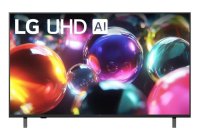What to Do When Your Smart TV Keeps Forgetting Wi-Fi Passwords?
A smart TV is an amazing tool for streaming your favorite shows, movies, and apps, but nothing kills the vibe faster than connectivity issues. If your smart TV keeps forgetting your Wi-Fi password, it can be frustrating and disrupt your entertainment experience. Let’s explore why this happens and how to fix it.
Why Does Your Smart TV Forget Wi-Fi Passwords?
There are several reasons why your smart TV might not remember your Wi-Fi credentials:
Temporary Software Glitches
TVs, like other smart devices, can experience software bugs that cause them to lose saved settings, including Wi-Fi passwords.Outdated Firmware
If your TV’s software isn’t up-to-date, it might struggle to maintain stable connections or remember credentials.Router Settings or Issues
The problem might not be with your TV but with your router. Changes in router settings, such as frequency or encryption protocols, can lead to disconnects.Factory Reset or Power Outages
If your TV has been reset or there was a power outage, it could wipe saved settings, including your Wi-Fi password.Storage Limitations
Some older smart TVs might have limited memory for storing network profiles, which causes them to drop previously saved networks.
Steps to Fix the Issue
If your smart TV keeps forgetting your Wi-Fi password, try these solutions:
1. Restart Your TV and Router
Sometimes, a simple restart can fix temporary glitches.
Turn off your TV and unplug it for a minute.
Restart your router by powering it off, waiting for 30 seconds, and turning it back on.
Reconnect the TV to Wi-Fi and see if the issue persists.
2. Update Your TV’s Firmware
Outdated firmware can cause connectivity issues.
Go to your TV’s Settings menu.
Look for Software Update or System Update.
Install any available updates, then reconnect to Wi-Fi.
3. Check Router Settings
Ensure that your router settings are compatible with your TV.
Use a dual-band router and connect your TV to the 5 GHz band if available.
Ensure the router is using a common encryption type like WPA2.
Check if your router has a setting like MAC Filtering that might block your TV.
4. Re-enter and Save Your Wi-Fi Password
If your TV asks for the password every time:
Go to Network Settings on your TV.
Manually input the Wi-Fi password and ensure the “Save Password†option is selected.
Avoid special characters in your Wi-Fi password, as some TVs have trouble recognizing them.
5. Factory Reset the TV
If the issue persists, a factory reset might be necessary.
Go to Settings > General > Reset to Factory Settings.
Reconnect to Wi-Fi and check if it remembers your password.
Be aware that this will erase all personal settings and installed apps.
6. Use a Wired Connection or Wi-Fi Extender
If your TV struggles to maintain Wi-Fi credentials, you can use an Ethernet cable for a wired connection. Alternatively, a Wi-Fi extender can improve the signal and reduce connection drops.
Preventive Measures
To avoid future issues:
Keep your TV and router firmware updated regularly.
Ensure your TV is within a good range of the Wi-Fi router for a stable signal.
Avoid resetting your TV frequently, as this can lead to lost settings.
When to Seek Professional Help
If none of the above solutions work, the problem could be a hardware issue. Contact your TV’s customer support or an authorized service technician to diagnose and fix the problem.
Conclusion
A smart TV forgetting Wi-Fi passwords can be annoying, but it’s usually fixable with simple troubleshooting steps like restarting, updating firmware, or checking router settings. With these tips, you’ll be back to enjoying seamless streaming in no time!