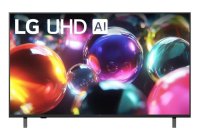How to Calibrate Your TV for Gaming: A Step-by-Step Guide
When it comes to gaming, every detail counts. To get the most immersive and visually striking experience, calibrating your TV is crucial.
Proper calibration ensures that colors are accurate, motion is smooth, and input lag is minimized. Here’s a step-by-step guide to help you optimize your TV settings for gaming.
1.Prepare Your Equipment
Before you begin, gather the following:
A calibration disc or test patterns (many are available online for free)
A good quality HDMI cable
A gaming console or PC connected to your TV
A calibration app (optional, but can be helpful)
2.Adjust Basic Settings
Start by adjusting the basic settings of your TV:
Resolution: Ensure your TV is set to the highest resolution supported by your gaming console or PC. Most modern consoles and PCs support 4K, so if your TV is 4K capable, make sure this setting is enabled.
Picture Mode: Switch to a picture mode that offers the best quality. For gaming, “Game Mode†or “PC Mode†is typically recommended as these modes reduce input lag and improve responsiveness.
Brightness and Contrast: Set the brightness and contrast levels to ensure details in both dark and bright scenes are visible without losing information. For gaming, you might want to increase contrast slightly to enhance the visibility of textures and details.
3.FineTune Color Settings
Color accuracy can make a big difference in your gaming experience. Use test patterns to adjust the following:
Color Temperature: Set this to “Warm†or “Cinema†mode to ensure colors are accurate and not overly blue or red.
Color Saturation: Adjust the color saturation to avoid oversaturated or washed out colors. You want vibrant, but realistic colors.
Hue: Ensure that the hue is set correctly to avoid unnatural skin tones and color casts.
4.Reduce Motion Blur and Enhance Clarity
Gaming often involves fastpaced action, so minimizing motion blur and enhancing clarity is key:
Motion Smoothing: Turn off any motion smoothing or interpolation settings. These can introduce input lag and make gaming less responsive.
Sharpness: Adjust the sharpness to avoid overly sharp or blurry edges. This setting should be adjusted until you see clear, welldefined edges without artifacts.
5.Optimize Input Settings
Input lag can be a gamechanger in competitive gaming. To minimize input lag:
Enable Game Mode: If your TV has a Game Mode, make sure it’s activated. This mode optimizes the TV for the lowest input lag possible.
Check HDMI Settings: Ensure that HDMI ports are set to “Enhanced†or “High Speed†mode to support higher refresh rates and resolutions.
6.Use a Calibration Tool or App
For the most precise calibration, consider using a calibration tool or app. These tools provide test patterns and measurement data to help you finetune your settings:
Calibration Discs: Discs like the Spears & Munsil HD Benchmark or the Disney Wow Video Essentials are popular choices.
Smartphone Apps: Apps like “CalMAN†or “Display Calibration†can guide you through the calibration process using your smartphone camera.
7.Test and Adjust
Once you’ve made adjustments, test your TV with various games and genres to ensure everything looks and feels right. Pay attention to color accuracy, motion clarity, and input responsiveness. Make additional tweaks as needed based on your observations.
8.Save Your Settings
After finalizing your adjustments, save the settings in your TV’s profile. Most TVs allow you to save multiple profiles, so you can have separate settings for gaming, movies, and other uses.
Conclusion
Calibrating your TV for gaming can dramatically enhance your experience, making your games look their best and ensuring smooth, responsive gameplay. By following these steps, you’ll be able to enjoy every detail and nuance in your favorite games.
Happy gaming!